Did you know that using the correct temperature and time settings is crucial for achieving the best results with your HTVRONT heat press?
Check now
Improper settings can lead to faded prints, blurry graphics, or even damaged materials. This guide will equip you with the knowledge you need regarding HTVRONT heat press temperature and time settings, helping you craft projects that will turn heads.
We'll cover:
- Recommended temperature and time settings for different materials and machines
- How to adjust settings based on your specific project
- Troubleshooting common issues
By following the tips in this guide, you'll be able to confidently use your HTVRONT heat press to create beautiful and durable designs.
Here are some tips on how to use this guide:
- If you're unsure about the type of material you're using, refer to our materials recommendation chart.
- For each project, start with the recommended temperature and time settings. You may need to make slight adjustments to achieve the best results.
- Always test your settings on scrap material before applying them to your final project.
HTVRONT Auto Heat Press
Don't know how to get started with the HTVRONT Auto Press? Learn all about it in this article.
Released in August of , the HTVRONT Auto Heat Press Machine is a very user-friendly machine that automates much of the process of working with heat transfer vinyl (HTV). You will need to use the right settings for your products to get a good transfer, however. Getting the right HTV heat press settings can be difficult, which is why we have created an easy-to-follow chart for you! This chart goes over the recommended temperatures and heat pressing times for all of the most popular materials you will come across.
Tips:
- It is recommended to pre-heat your fabric before you begin pressing to ensure it is flat.
- Do not touch your automatic heat press machine until it has completely cooled down after use.
HTVRONT Auto Tumbler Heat Press
For creating personalized mugs and tumblers, the HTVRONT Auto Tumbler Heat Press Machine is what you need. Our Auto Tumbler Heat Press Machine was released in October of . It has a work size of 2.67in &#; Sublimation blank &#; 3.48in diameter, with a length of &#; 10.6in, allowing you to work with mugs and tumblers ranging from 10oz all the way up to 30oz!
Below, you will find our HTVRONT Auto Tumbler Heat Press settings for every mug and tumbler.
Tips:
- Be sure to check that your mug/tumbler is an appropriate size for the Auto Tumbler Heat Press before attempting to press it.
- Always wear the included heat-resistant gloves when handling the machine to prevent burns.
HTVRONT Hat Heat Press
Released in March of , the HTVRONT Hat Heat Press Machine uses a clever design that makes personalizing hats much easier. Getting the right heat settings is critical when operating this machine. Follow our reference chart below for the desired heat press temps for HTV.
Tips:
- Be sure to use the ironing hat to give your hat a solid base so that it does not shift around while pressing.
- Keep a firm press on your hat during operation, with small movements to evenly heat your HTV.
HTVRONT Manual Heat Press
While similar to the HTVRONT Auto Press, our newer manual heat presses, released in June of , will require a bit more of a hands-on approach to achieve the same effects. The temperature is easily adjustable and the built-in press timer will help you get the perfect press every time!
Below, you will find our HTVRONT heat press settings for every material.
Tips:
- The top plate of the manual heat press can swivel 360°. Be sure to keep an eye on the cable so that it does not get tangled around the frame.
- Be sure to properly adjust your pressure knob before starting to press.
Heat Pressing Tips
When working with Polyester or Sublimated Fabric, remember that it is very soft and does not require much heat. You do not want to leave these materials in the heat for too long. Be sure to dial in your heat settings accordingly before pressing for the best results.
Having a nice, clean surface on your material is also very important. You do not want to use an old or dirty shirt when heat pressing, as the oils and grime will cause your transfer to look unappealing. Make certain that your shirt is pressed flat with no creases.
Heat press vinyl, also known as HTV, is one of the cheapest and easiest materials to work with on a heat press. HTV requires a higher temperature than polyester, with an ideal temperature of about 315°F. You will want to apply strong pressure when working with HTV. typically about 10-15 seconds of pressure is needed for your design to transfer. We recommend preheating your fabric before pressing to speed up the process.
Common Problems and Solutions
There are a lot of variables in the HTV heat pressing process, with different materials and machine settings reacting differently from each other. Problems will come up. That is why we have created this list of common occurrences that should quickly help you find the answer to any issues you might be having with your heat press.
1. Why are some or all of the decals coming off with the carrier sheet when peeling it?
The decal might not have had enough time to transfer or the pressure applied wasn't sufficient. To fix this, adjust the time and temperature settings, then repress only the area where the vinyl isn't adhering to the fabric.
2. Why is the entire vinyl decal not sticking to the clothes or the transfer looking uneven despite multiple attempts?
The issue might be due to fabric coatings like antibacterial or water-repellent chemicals preventing the decal from adhering. You can try to remove the coating by washing the fabric . If the problem persists after several attempts, the fabric type might be incompatible with heat transfer vinyl. In this case, try using a different clothing brand and ensure it's labeled as HTV compatible .
3. Why does the vinyl initially stick to the fabric but peel off later, particularly with multi-layer vinyl?
The problem likely arises from incorrectly applied multi-layers . To prevent this, ensure all vinyl layers share the same characteristics (hot peel, warm peel, or cold peel). Additionally, special vinyl types like glitter or metal should always be the top layer as they cannot function as a base.
4. Why do fabrics, especially light-colored ones like polyester or sublimation fabrics, yellow or burn after pressing?
The fabric might be incompatible with high temperatures, or the printing temperature could be too high. Another possibility is oil stains on the fabric. To address this, choose a different fabric, reduce the printing temperature (while staying within recommended limits), and use a Teflon sheet to cover the entire garment during printing. If oil stains are suspected, wash the fabric before printing.
5. Why does the vinyl peel off after washing the garment?
The vinyl likely peels due to improper washing. To prevent this, follow these care instructions: wait 24 hours before wearing, washing, or folding the garment; wash inside out with cold water; avoid ironing directly on the vinyl; and use mild detergents without fabric softener.
Final Thoughts
While this definitely seems like a lot of information, especially to a beginner, don&#;t let it overwhelm you. You don&#;t need to learn everything all at once! Take notes on the sections that apply to your machine and come back to this guide if you forget anything.
Remember that the key factors to a good transfer are quality materials, accurate temperature settings, and the right amount of press time. Use our quick-reference charts above to find these settings for your machine and start getting the perfect transfers today!
Equipment:
- Hayes Paper Co® White Heat Transfer Paper
- T-shirt or natural fabric
- Inkjet printer
- Heat press (recommended) or Hand Iron
- Wax paper
Explore more:5 Reasons Why Your Business Needs Gypsum board plant machinery?
How does a bottle corking machine work?For more information, please visit Eastsign.
- Extra piece of cotton fabric
- Scissors
Select Fabric
This paper has a white base color and is opaque, so your fabric color will not show through your design. This makes it
perfect for using on darker fabrics. The content of the fabric must be 100% natural, cotton, linen or silk. Fine woven
fabrics or smooth fabrics will give best results.
Pre wash Fabric
Pre wash your material and dry thoroughly before applying design. This avoids any shrinkage after design is applied.
Design and Print Image
1. Design artwork for printing.
2. Load Hayes Paper Co White Heat Transfer Paper into printer. The white, coated surface is the surface you need to print on. The backside will have a grid or a smooth plastic/ waxed feel.
3. Set Inkjet printer settings to normal print setting setting or Plain Paper High Quality works great. Image resolution should be over 300 DPI for best results.
4. Print design (do NOT mirror) and let it dry for 15 minutes before pressing.
5. Cut close to the edge of your design using scissors or a circuit cutter to avoid any white edges.
Heat Press Machine Instructions
Preheat the press machine to 330°F or 165°C and set to medium - high pressure.
Press fabric for 5 seconds to remove creases.
Peel the paper backing from transfer and position design onto fabric, printed image facing up.
Place wax paper over Image and then a piece of cotton over the wax paper to protect the image from the press. You may also use a Teflon heat protection sheet and omit the wax paper and layer of cotton.
Press for 30-45 seconds.
Open the press and remove the fabric.
Peel off wax paper and cotton fabric to reveal design.
Hand Iron Instructions
Turn on hand iron to the highest heat setting (cotton/ linen). Do not steam.
Iron on a hard surface, with a layer of cotton to protect the surface.
Iron fabric for 5 seconds to remove creases.
Peel paper backing off transfer image. Position design onto fabric, printed image facing up.
Place wax paper over Image and then a piece of cotton over the wax paper to protect the image from Iron. You may also use a Teflon heat protection sheet and omit the wax paper and layer of cotton.
-
Place iron on top of the image and apply firm pressure between 30-45 seconds and then move iron to areas that you have not pressed and hold for 30-35 seconds on each area.
Once all areas have been pressed, move iron quickly over the whole design for about 10 seconds.
Remove iron, cotton and wax paper to reveal design.
Care Instructions
Leave fabric to dry for 24 hours before washing. To wash, turn the t-shirt inside out. Use a cold water setting. Do not use
bleach, fabric softeners or other harsh chemicals on the transfer. Dry at low heat. Do not iron directly over transfer.
For more tips on applying Hayes Heat Transfer Paper, check out our blog post.
The company is the world’s best large format heat presses supplier. We are your one-stop shop for all needs. Our staff are highly-specialized and will help you find the product you need.

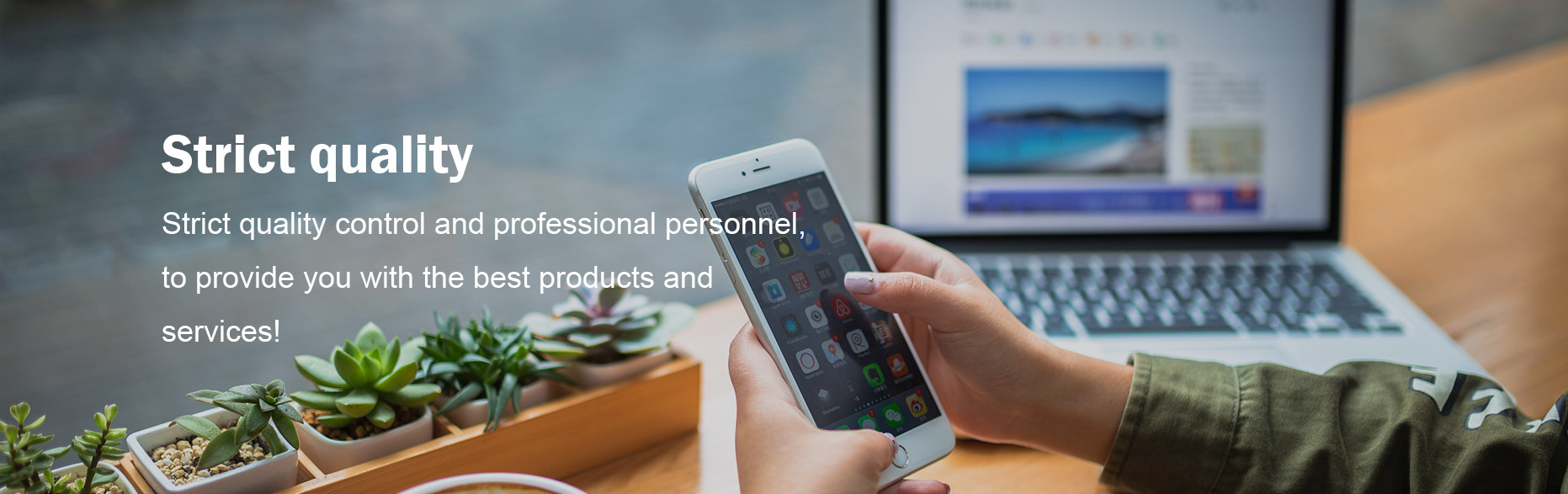

Comments
Please Join Us to post.
0