How to Effectively Clean a Heat Sink?
Author:
Elva
Oct. 29, 2024
50
0
0
1. Gather Necessary Tools
Before you begin the cleaning process, ensure you have all the necessary tools handy. These may include:
- Screwdriver (if the heat sink is attached)
- Compressed air canister
- Soft brush (like a paintbrush)
- Microfiber cloth
- Isopropyl alcohol (for stubborn grime)
- Thermal paste (for reapplication)
2. Turn Off and Unplug Your Device
Before starting the cleaning process, it’s crucial to turn off and unplug your device. This is to ensure your safety and prevent any electrical hazards or damage to the components.
3. Remove the Heat Sink
If the heat sink is mounted on a component, carefully remove it. To do this:
- Locate the screws or clips securing the heat sink.
- Use a screwdriver to unscrew or remove the clips.
- Gently lift the heat sink from its place, being cautious not to damage any surrounding components.
4. Inspect for Dust and Debris
Once the heat sink is detached, inspect it closely for dust, dirt, or debris. Pay attention to the fins, as dust accumulation here can hinder heat dissipation.
5. Use Compressed Air
To remove loose dust and debris:
- Hold the compressed air canister upright.
- Blow air through the fins of the heat sink, working in short bursts.
- Be sure to do this in a well-ventilated area to avoid blowing dust back into your device.
6. Brush Away Stubborn Debris
If fine dust remains stuck to the heat sink:
- Use the soft brush to gently remove it.
- Brush in the direction of the fins to avoid bending them.
7. Wipe the Surface
For an extra clean surface:
- Dampen a microfiber cloth with isopropyl alcohol.
- Wipe down the surface of the heat sink.
- Make sure the alcohol evaporates completely before reattaching the heat sink.
8. Reapply Thermal Paste
If you removed the heat sink, it's wise to reapply thermal paste:
- Clean the CPU surface where the heat sink was attached using a cloth and isopropyl alcohol.
- Apply a small, pea-sized dot of thermal paste in the center of the CPU.
- Reattach the heat sink, allowing the paste to spread evenly.
9. Reattach the Heat Sink
Once cleaned and re-applied with thermal paste, reattach the heat sink by following these steps:
- Align the heat sink with the mounting points.
- Secure it with screws or clips, following the reverse order of removal.
10. Test Your Device
After everything is back in place, plug in your device and turn it on. Monitor its temperature to ensure the cleaning has improved heat dissipation.
Regular maintenance of heat sinks can significantly prolong the life of your devices. Following these steps will help keep them running efficiently.
For more information, please visit cleaning heat sink, aluminium v-slot, aluminuim window profile.

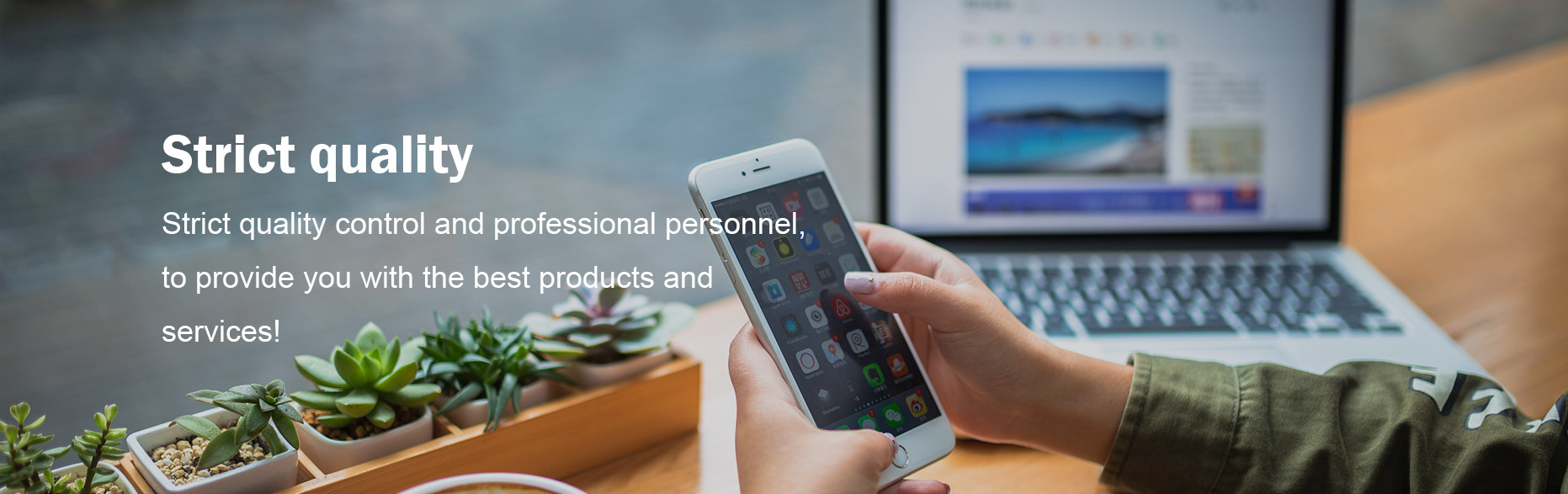

Comments
Please Join Us to post.
0